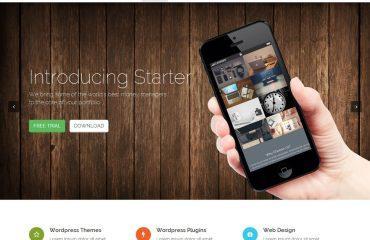Bootstrap is a popular front-end development framework that can help you build responsive, mobile-first web applications quickly and easily. Here’s a step-by-step guide on how to use Bootstrap:
- Download Bootstrap: Visit the official Bootstrap website at https://getbootstrap.com/ and download the latest version of the framework. You can choose to download either the compiled CSS and JavaScript files or the source code.
- Include Bootstrap in your HTML file: Once you have downloaded Bootstrap, include the CSS and JavaScript files in your HTML file using the following code:
<link rel="stylesheet" href="path/to/bootstrap.css">
<script src="path/to/bootstrap.js"></script>
You can also use the CDN links provided by Bootstrap instead of downloading the files locally.
- Add a container: Bootstrap uses a 12-column grid system to help you create responsive layouts. Start by adding a container element to your HTML file:
<div class="container">
<!-- Your content goes here -->
</div>
This will create a fixed-width container for your content.
- Add rows and columns: Next, add rows and columns to your container to create your layout. Rows should be used to group columns together, and columns should be used to define the width of your content.
html
<div class="container">
<div class="row">
<div class="col-md-6">
<!-- Your content goes here -->
</div>
<div class="col-md-6">
<!-- Your content goes here -->
</div>
</div>
</div>
In this example, we have created a container with a row containing two columns, each taking up 6 of the 12 available columns on medium-sized screens and above.
- Use Bootstrap components: Bootstrap comes with a wide range of pre-built components that you can use to add functionality and style to your application. For example, you can use the navbar component to create a responsive navigation menu:
<nav class="navbar navbar-expand-lg navbar-light bg-light">
<a class="navbar-brand" href="#">My Website</a>
<button class="navbar-toggler" type="button" data-toggle="collapse" data-target="#navbarNav" aria-controls="navbarNav" aria-expanded="false" aria-label="Toggle navigation">
<span class="navbar-toggler-icon"></span>
</button>
<div class="collapse navbar-collapse" id="navbarNav">
<ul class="navbar-nav">
<li class="nav-item active">
<a class="nav-link" href="#">Home</a>
</li>
<li class="nav-item">
<a class="nav-link" href="#">About</a>
</li>
<li class="nav-item">
<a class="nav-link" href="#">Contact</a>
</li>
</ul>
</div>
</nav>
This will create a responsive navigation menu with a toggle button for smaller screens.
- Customize Bootstrap: You can customize Bootstrap by overriding the default styles using your own CSS file. You can also modify the variables used by Bootstrap to control the colors, fonts, and other styles of the framework.
That’s it! With these basic steps, you can start using Bootstrap to create responsive, mobile-first web applications.