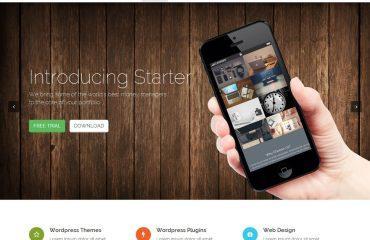Centering a div in Bootstrap can be done in several ways, depending on the specific requirements of your project. Here are some of the most common methods:
- Using the Bootstrap Grid System:
The Bootstrap grid system can be used to center a div horizontally and vertically on the page. To do this, wrap the div you want to center in a container, and then use the “d-flex” and “justify-content-center” classes to horizontally center the div, and the “align-items-center” class to vertically center the div.
Example:
<div class="container d-flex justify-content-center align-items-center">
<div class="my-div">
This is my centered div!
</div>
</div>
- Using the mx-auto Class:
Bootstrap’s “mx-auto” class can be used to center a div horizontally within its parent container. Simply apply the “mx-auto” class to the div you want to center.
Example:
<div class="container">
<div class="my-div mx-auto">
This is my centered div!
</div>
</div>
- Using the text-center Class:
Bootstrap’s “text-center” class can be used to center a div’s content horizontally within the div. Simply apply the “text-center” class to the div you want to center.
Example:
<div class="container">
<div class="my-div text-center">
This is my centered div!
</div>
</div>
- Using Custom CSS:
You can also center a div using custom CSS. This can be useful if you have specific requirements that can’t be achieved using the built-in Bootstrap classes. Here’s an example:
<div class="container">
<div class="my-div custom-center">
This is my centered div!
</div>
</div>
<style>
.custom-center {
position: absolute;
top: 50%;
left: 50%;
transform: translate(-50%, -50%);
}
</style>
In this example, we’re using absolute positioning and the transform property to center the div both horizontally and vertically within its parent container.
These are just a few of the ways you can center a div in Bootstrap. Choose the method that works best for your project and requirements.