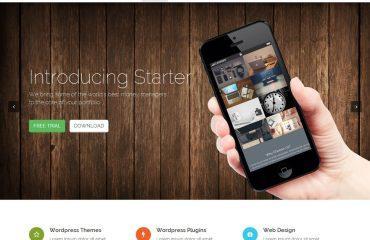When working with SQL Server, you may need to update the size of a column in a table for various reasons such as accommodating more data, improving performance, or complying with data regulations. Here’s an ultimate guide on how to update column size in SQL Server:
Step 1: Backup your database Before making any changes to your database, it’s always a good practice to create a backup to avoid data loss in case of any unexpected issues.
Step 2: Check the current column size You should check the current size of the column before updating it. You can do this by running the following command:
SELECT COLUMN_NAME, DATA_TYPE, CHARACTER_MAXIMUM_LENGTH
FROM INFORMATION_SCHEMA.COLUMNS
WHERE TABLE_NAME = 'your_table_name' AND COLUMN_NAME = 'your_column_name';
This query will return the name of the column, its data type, and its maximum length.
Step 3: Alter the table Once you have determined the current size of the column, you can alter the table and change the size of the column. You can use the ALTER TABLE statement to change the size of the column. For example, if you want to change the size of a column named “Name” in a table named “Employees” to 50 characters, you can use the following command:
ALTER TABLE Employees
ALTER COLUMN Name VARCHAR(50);
When working with SQL Server, you may need to update the size of a column in a table for various reasons such as accommodating more data, improving performance, or complying with data regulations. Here’s an ultimate guide on how to update column size in SQL Server:
Step 1: Backup your database Before making any changes to your database, it’s always a good practice to create a backup to avoid data loss in case of any unexpected issues.
Step 2: Check the current column size You should check the current size of the column before updating it. You can do this by running the following command:
sqlCopy codeSELECT COLUMN_NAME, DATA_TYPE, CHARACTER_MAXIMUM_LENGTH
FROM INFORMATION_SCHEMA.COLUMNS
WHERE TABLE_NAME = 'your_table_name' AND COLUMN_NAME = 'your_column_name';
This query will return the name of the column, its data type, and its maximum length.
Step 3: Alter the table Once you have determined the current size of the column, you can alter the table and change the size of the column. You can use the ALTER TABLE statement to change the size of the column. For example, if you want to change the size of a column named “Name” in a table named “Employees” to 50 characters, you can use the following command:
sqlCopy codeALTER TABLE Employees
ALTER COLUMN Name VARCHAR(50);
Step 4: Verify the changes After executing the ALTER TABLE statement, you should verify that the column size has been updated successfully. You can do this by running the same command as in step 2. It should return the updated size of the column.
Step 5: Update the data If the column size has been increased, you may need to update the existing data to take advantage of the increased size. You can use the UPDATE statement to update the data. For example, if you have a column named “Comments” in a table named “Posts” and you increased its size from 100 characters to 200 characters, you can use the following command to update the existing data:
UPDATE Posts
SET Comments = LEFT(Comments, 200)
WHERE LEN(Comments) > 200;
This command will update the “Comments” column by trimming the data to 200 characters for any rows where the length of the comment is greater than 200 characters.
In conclusion, updating the column size in SQL Server is a simple process. However, it’s important to backup your database and check the current column size before making any changes. After updating the column size, you should verify the changes and update the existing data if necessary.