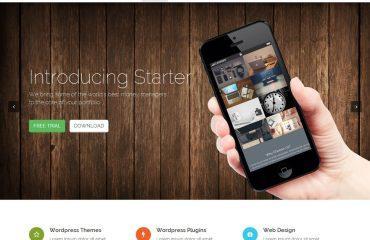Managing SQL Server Services on Linux involves several steps. Here are the general steps to manage SQL Server Services on Linux:
- Start and Stop SQL Server Services: You can start or stop the SQL Server service on Linux using the following command:
systemctl start mssql-server
systemctl stop mssql-server
Restart SQL Server Services: You can restart the SQL Server service on Linux using the following command:
systemctl restart mssql-server
Enable or Disable SQL Server Services: You can enable or disable the SQL Server service on Linux using the following command:
systemctl enable mssql-server
systemctl disable mssql-server
Check SQL Server Service Status: You can check the status of the SQL Server service on Linux using the following command:
systemctl status mssql-server
- Configure SQL Server Services: You can configure the SQL Server service on Linux using the configuration file at
/var/opt/mssql/mssql.conf. Here, you can set various parameters such as network settings, memory allocation, and other server configurations. - Install SQL Server Services: You can install the SQL Server service on Linux by following the instructions on the official Microsoft website. The installation process is straightforward and includes several steps such as adding the SQL Server repository, installing the SQL Server package, and configuring the SQL Server service.
Overall, managing SQL Server Services on Linux is similar to managing services on other operating systems, and the commands and configuration files are similar.