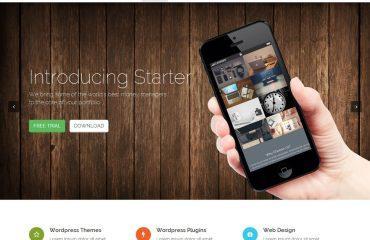The size of an HTML table can be controlled using CSS (Cascading Style Sheets). The size of the table can be adjusted using the width and height properties. Here are some ways to adjust the size of an HTML table:
- Setting the table width: To set the width of the table, you can use the CSS width property. You can specify the width in pixels, percentage, or other units. For example:
<style>
table {
width: 100%; /* set the width of the table to 100% */
}
</style>
<table>
<tr>
<td>Column 1</td>
<td>Column 2</td>
</tr>
<tr>
<td>Row 2, Column 1</td>
<td>Row 2, Column 2</td>
</tr>
</table>
- Setting the table height: To set the height of the table, you can use the CSS height property. However, setting the height of the table is usually not necessary because the height is determined by the content. You can specify the height in pixels or other units. For example:
<style>
table {
height: 200px; /* set the height of the table to 200 pixels */
}
</style>
<table>
<tr>
<td>Column 1</td>
<td>Column 2</td>
</tr>
<tr>
<td>Row 2, Column 1</td>
<td>Row 2, Column 2</td>
</tr>
</table>
- Setting the cell padding and spacing: You can control the padding (the space between the cell content and the cell border) and spacing (the space between cells) of a table using the CSS padding and border-spacing properties. For example:
<style>
table {
border-spacing: 10px; /* set the spacing between cells to 10 pixels */
}
td {
padding: 5px; /* set the padding of the cells to 5 pixels */
}
</style>
<table>
<tr>
<td>Column 1</td>
<td>Column 2</td>
</tr>
<tr>
<td>Row 2, Column 1</td>
<td>Row 2, Column 2</td>
</tr>
</table>
These are some of the ways to adjust the size of an HTML table using CSS.