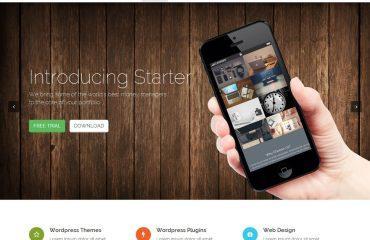HTML tables can have borders defined in a number of ways. Here are a few options:
- Using the border attribute:
You can add a border to an HTML table by using the border attribute in the <table> tag. The value of the attribute specifies the width of the border, in pixels.
For example:
<table border="1">
<tr>
<td>Row 1, Column 1</td>
<td>Row 1, Column 2</td>
</tr>
<tr>
<td>Row 2, Column 1</td>
<td>Row 2, Column 2</td>
</tr>
</table>
This will create a table with a border of 1 pixel width.
- Using CSS:
You can also use CSS to define the borders of a table. This gives you more control over the style and appearance of the border. Here’s an example:
<style>
table {
border-collapse: collapse;
border: 2px solid black;
}
th, td {
border: 1px solid black;
padding: 8px;
text-align: left;
}
</style>
<table>
<tr>
<th>Header 1</th>
<th>Header 2</th>
</tr>
<tr>
<td>Row 1, Column 1</td>
<td>Row 1, Column 2</td>
</tr>
<tr>
<td>Row 2, Column 1</td>
<td>Row 2, Column 2</td>
</tr>
</table>
This will create a table with a black border of 2 pixels width around the outside, and black borders of 1 pixel width around each cell.
- Using border-style property:
You can use the border-style property to define the style of the border. For example, you can use the dashed value to create a dashed border:
<style>
table {
border-collapse: collapse;
}
td {
border: 2px dashed black;
padding: 8px;
text-align: left;
}
</style>
<table>
<tr>
<td>Row 1, Column 1</td>
<td>Row 1, Column 2</td>
</tr>
<tr>
<td>Row 2, Column 1</td>
<td>Row 2, Column 2</td>
</tr>
</table>
This will create a table with a dashed border of 2 pixels width around each cell.