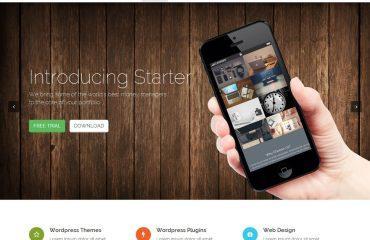To remove the header and footer from your Shopify store, you will need to edit your theme’s code. Here are the steps you can follow:
- Login to your Shopify account and go to your Online Store > Themes page.
- Find the theme you want to edit and click the “Actions” button next to it, then select “Edit Code”.
- In the left-hand menu, click “Sections”.
- Find the header and footer sections (usually called “header.liquid” and “footer.liquid”) and click on them to open the file.
- Select all the code in the file and delete it.
- Save the changes by clicking the “Save” button in the top right corner.
Note that this will completely remove the header and footer from your store, so you will need to add your own custom code to replace them if you want to include any navigation or branding elements on your site. If you’re not comfortable editing code yourself, consider hiring a Shopify developer to make these changes for you.