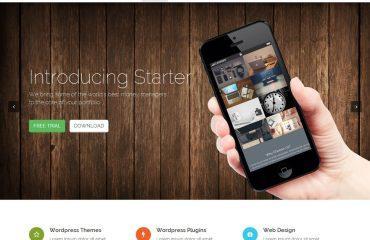Angular Route Set Query Params is a feature that allows you to set query parameters on the URL of your Angular application. Query parameters are additional information that you can add to a URL, which can be used by your application to provide a more personalized experience for your users.
Click here : wpaccuracy.com
To set query params in Angular, you can use the queryParams property of the NavigationExtras object, which can be passed to the navigate method of the Router service. Here’s an example:
import { Component } from '@angular/core';
import { Router, NavigationExtras } from '@angular/router';
@Component({
selector: 'app-my-component',
template: `
<button (click)="navigateWithQueryParams()">Navigate with Query Params</button>
`
})
export class MyComponent {
constructor(private router: Router) {}
navigateWithQueryParams() {
const queryParams: NavigationExtras = {
queryParams: { id: '123', name: 'John' }
};
this.router.navigate(['/my-route'], queryParams);
}
}
In this example, when the navigateWithQueryParams method is called, it sets the id and name query parameters to '123' and 'John', respectively. These query parameters will be added to the URL of the '/my-route' route when the navigation occurs.
You can also set query parameters dynamically, based on user input or other factors. Here’s an example that sets the id query parameter based on the value of an input field:
import { Component } from '@angular/core';
import { Router, NavigationExtras } from '@angular/router';
@Component({
selector: 'app-my-component',
template: `
<input type="text" [(ngModel)]="id">
<button (click)="navigateWithQueryParams()">Navigate with Query Params</button>
`
})
export class MyComponent {
id: string;
constructor(private router: Router) {}
navigateWithQueryParams() {
const queryParams: NavigationExtras = {
queryParams: { id: this.id }
};
this.router.navigate(['/my-route'], queryParams);
}
}
In this example, the value of the id query parameter is set dynamically based on the value of the input field.
Finally, you can retrieve query parameters from the URL in your component by subscribing to the queryParams property of the ActivatedRoute service. Here’s an example:
import { Component } from '@angular/core';
import { ActivatedRoute } from '@angular/router';
@Component({
selector: 'app-my-component',
template: `
<p>ID: {{ id }}</p>
<p>Name: {{ name }}</p>
`
})
export class MyComponent {
id: string;
name: string;
constructor(private route: ActivatedRoute) {}
ngOnInit() {
this.route.queryParams.subscribe(params => {
this.id = params['id'];
this.name = params['name'];
});
}
}
In this example, the ngOnInit method of the component subscribes to the queryParams property of the ActivatedRoute service, and retrieves the values of the id and name query parameters from the params object that is passed to the subscription callback. These values are then used to display the query parameter values in the component’s template.