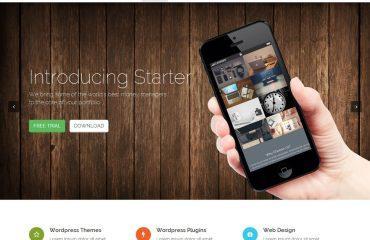NVM (Node Version Manager) is a tool that allows you to easily switch between different versions of Node.js on your computer. After installing NVM, you can use it to install and manage different versions of Node.js.
If you have just installed NVM and are not sure what to do next, here are the basic steps:
- Verify that NVM is installed correctly by running the command
nvm --versionin your terminal. If NVM is installed correctly, you should see the version number displayed. - Install a version of Node.js using NVM. To do this, run the command
nvm install <version>in your terminal, where<version>is the version of Node.js you want to install. For example, to install Node.js version 16.9.1, you would run the commandnvm install 16.9.1. - Use the installed version of Node.js. After installing a version of Node.js with NVM, you can use it by running the command
nvm use <version>in your terminal, where<version>is the version of Node.js you want to use. For example, to use Node.js version 16.9.1, you would run the commandnvm use 16.9.1. - Verify that you are using the correct version of Node.js by running the command
node --versionin your terminal. If you are using the correct version of Node.js, you should see the version number displayed.
That’s it! You can now use NVM to easily switch between different versions of Node.js on your computer.